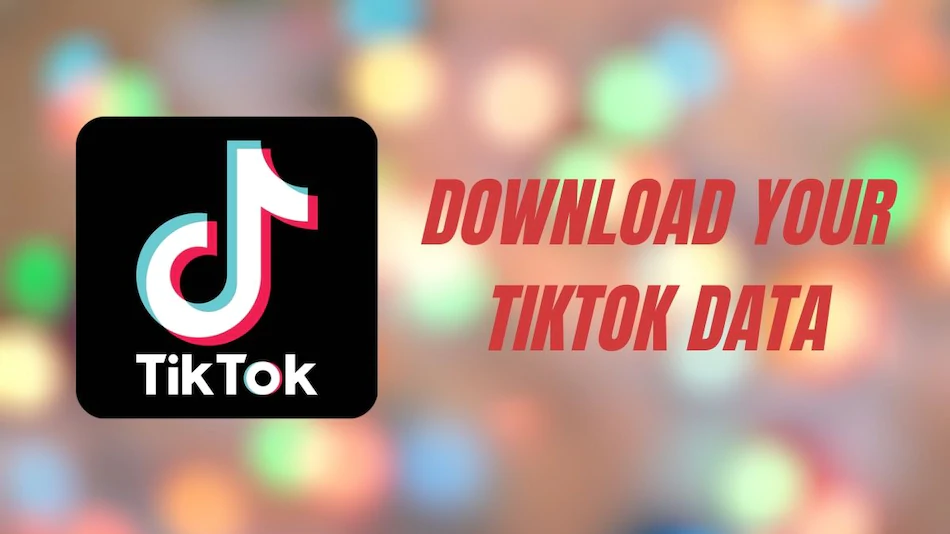Easy ways to download TikTok videos using WhatsApp or Instagram for Android and iOS devices
TikTok is rapidly gaining momentum as a huge social media sensation, following Instagram
and Snapchat. And if you’ve been using it for a while, you may want to download some of
the most popular TikTok videos to your album. We have compiled a list of ways in which you
can download Tik Tok videos without a watermark.
Let us look at some of the viable options for downloading TikTok videos on Android and iOS.
TikTok Video Download (Native / Built-in Option)
The following method allows you to download videos directly from the TikTok iOS and
Android app. The following steps will demonstrate how to accomplish this.
1. On your iPhone or Android device, launch the TikTok app.
2. Swipe up to the video you would like to download.
3. On the right, click the Share button.
4. In the Share Menu, select Save Video.
When the “Save Video” option on TikTok is unavailable, you can download
videos.
In some instances, you may be unable to save videos on TikTok due to the absence of the
“Save Video” option from the Share menu. This occurs when the creator of the TikTok video
disables the “Allow Download” option in their account settings.
In this case, you will need to save the video using another app (typically one that supports
the Story feature), such as Instagram or WhatsApp. This is how you do it.
Nota bene: This method is presumptive, as it requires Instagram or WhatsApp to be installed
on your device.
On Android Phones
1. On your Android device, launch the TikTok app.
2. Swipe up to the video you would like to download.
3. On the right, click the Share button.
4. From the Share menu, select Instagram Stories or WhatsApp Status.
5. In the case of Instagram Stories, you will be redirected to the Story Editor of the
Instagram app. To download the video, tap on the download icon at the top of the
screen, then the Tik Tok video will be saved to your phone.
6. With WhatsApp Status, you will be redirected to WhatsApp, where you will be asked
to select a recipient for the video. Select the person or group you want to share the
video with (you can delete the message later if you like). Then the video will be saved
to your device.
On the iPhone
1. On your iPhone, launch the TikTok application.
2. Swipe up to the video you would like to download.
3. On the right, click the Share button.
4. From the Share menu, select Instagram Stories or WhatsApp Status.
5. In the case of Instagram Stories, you will be redirected to the Instagram app’s Story
Editor. To download the video, tap on the Download symbol at the top of the screen.
Your Photo Library will now include the video.
6. In the case of WhatsApp Status, you will be presented with the option to save the
video with the files. Select the option and select a location to save the video. The
video will be saved in the same directory you selected.
7. To add a downloaded TikTok video to your photo library (Camera Roll), open the Files
app, navigate to the location where the file is saved, and open it. Then, hit the Share
button and select the option to save the video. After that, you will find the video in the
Photos app.
As a result, you can download TikTok videos using Instagram or WhatsApp.
Online TikTok Video Download (using Chrome or Safari)
If you are not using Instagram or WhatsApp and want to download TikTok video but the
option to save the video is also not available, then you may want to use a TikTok web
downloader like TikDown.
1. On your iPhone or Android, launch the TikTok app.
2. Swipe up to access the video you want to download.
3. On the right, click the Share button.
4. From the Share menu, select the Copy Link option.
5. Go to TikDown using Safari (iPhone) or Chrome (Android).
6. Copy the link of the TikTok video and paste it into the download field before clicking on
the download button.
7. On the next screen, tap Download MP4 Now.
8. Tap and hold the Download MP4 Now button on Safari (iOS) and select Download
Linked File from the 3D Touch/Haptic Touch menu. The file will be saved to your
iCloud Drive or local storage’s Downloads folder.
9. Tap the Download MP4 Now button on Chrome (Android) to open the video in a
browser tab. From there, long-press the video and then tap Download. The video will
be downloaded and saved to the Downloads folder on your local storage device.
Conclusion
These are just a few of the methods available to TikTok download videos on your Android or
iOS device. Although these methods do not cover all possible scenarios (there are
third-party apps available for both Android and iOS that allow you to download videos from
TikTok), they cover almost all possible scenarios without relying on a third-party app.