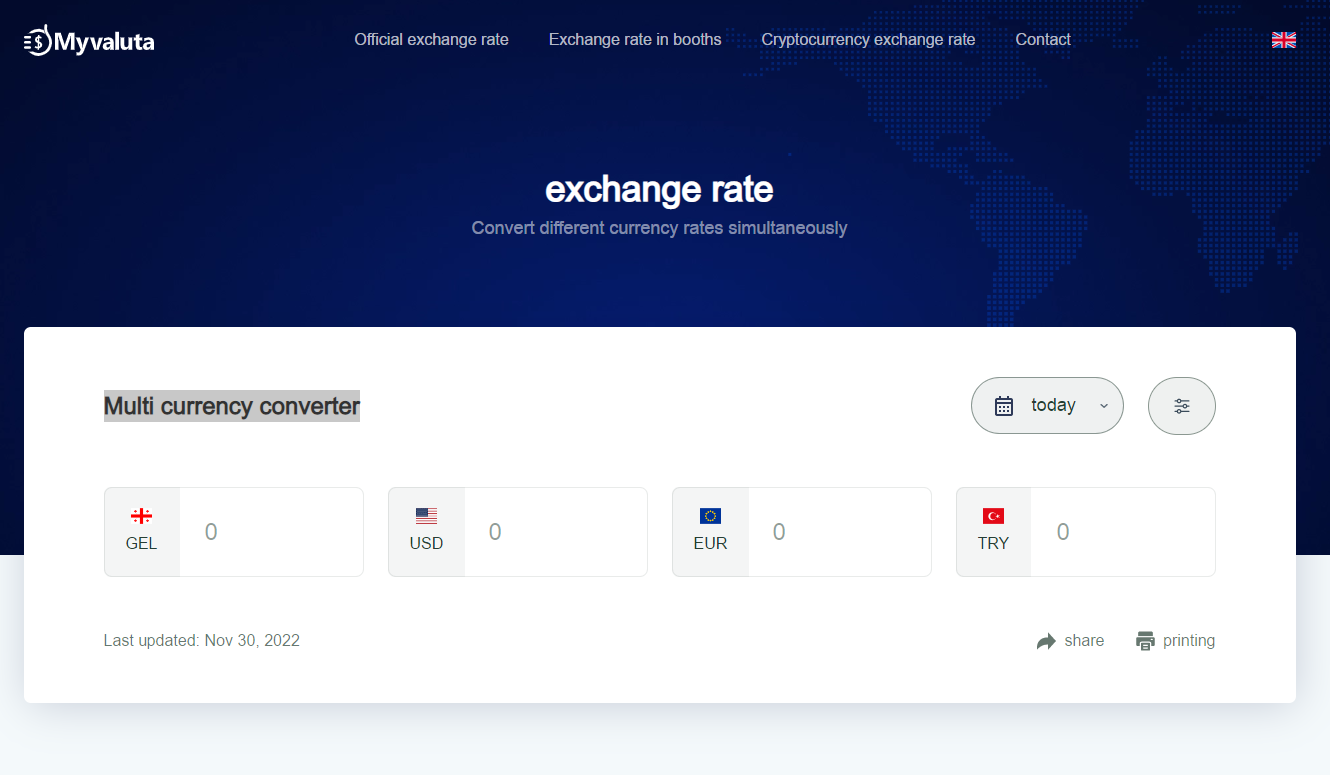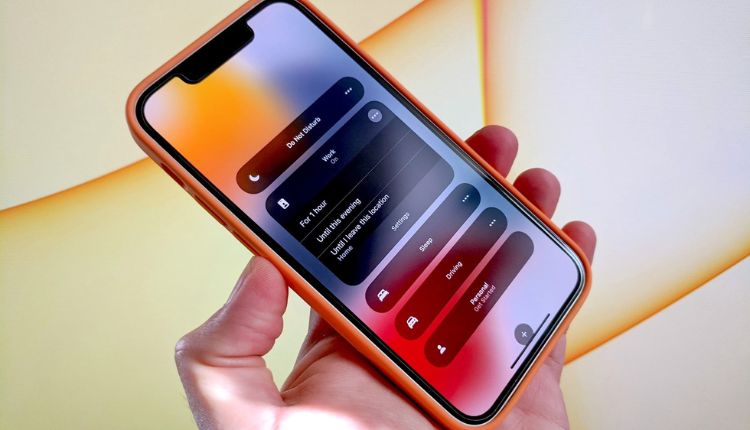
Know All About The Surprising Iphone Settings
You may have noticed that your iPhone can do a lot of things. However, many of us don’t know how to make the most of these features. For instance, you can make your iPhone answer phone calls for you, turn off Siri in iCloud, change the color scheme of your phone, and customize the focus modes. If you’re a beginner photographer, you’ll want to know about the settings that allow you to adjust the composition of your shots.
Turn Off Siri In Icloud
Turning off Siri in iCloud settings allows you to limit the information Siri can access. Apple’s machine-learning technology is synced between all of your Apple devices, but some users prefer to restrict its use to their own devices. Turning off Siri in iCloud settings will disable it from receiving information from third-party apps and from collecting data about your browsing habits. Apple has taken steps to address the privacy controversy surrounding Siri. In iCloud settings, you can turn off Siri, delete your Siri learning data and history across all iDevices, and opt out of the audio recording program. Apple’s data sharing settings are enabled by default, so you may not be aware that you can turn them off.
You can also turn off suggestions from Siri in individual apps. The suggestions are aimed to enhance your browsing experience and can be turned off entirely. You can also disable location reminders and delete your dictation history.
Change The Color Scheme Of Your iPhone
If you find yourself in a situation where the screen on your iPhone looks too dark, you can try changing the color scheme to a lighter one. There are two settings that will enable you to change this, Classic Invert and Smart Invert. To change these settings, go to the settings menu and tap the Settings button.
Inverting the colors on your iPhone is an excellent option for those with color-sensitive eyes. Inverting colors makes your screen easier to read, especially for people with low vision. It can also accommodate color-blind users. Changing the color scheme on your iPhone is easy – all you need to do is open the Settings app and navigate to General > “Accessibility”. There, you will find a section called Display Accommodations.
Customize Your Iphone’s Focus Modes
If you’re a multi-tasking pro, it may be helpful to customize your iPhone’s focus modes. For example, you can choose which applications will receive notifications while you’re in Focus modes, such as your email and text messages. Or you can turn off the feature entirely. Focus modes are an iOS 15 feature that you can customize to suit your personal preferences. They’re available in the Control Center, which you can access by swiping down from the top right. To expand Focus, long-press it. From there, you can tap the “New Focus (+)” button. To know more about some other surprising iphone settings, feel free to click here.
Focus modes can also be set to automatically activate when you arrive at a location or open a specific app. Apple’s ‘Smart Activation’ technology lets it learn your habits over time-based on your time of day, location, and apps that you use. Once you’ve set the focus mode that you prefer, you can change its name, color, and icon. Rather than a cluttered app store, the Focus creation tools are packed into one busy page. Select the Custom Focus tool and name it. You can also choose a custom icon and color.
Change The Brightness Of Your Iphone’s Display
If you want to change the brightness of your iPhone’s display, you can do so from the Settings app. Click on Display & Brightness and then drag the display slider to lower or increase the brightness of your screen. You can also turn off True Tone. On the other hand, a brighter display might be better for watching videos. Using the brightness slider is also a good way to conserve battery life on your iPhone. By turning off Auto-Brightness, your iPhone will stop adjusting the brightness based on the ambient light.
This will increase the contrast between the background and foreground colors of your apps. This setting can help you see more content on the screen. Once you have done that, drag the slider to the right or left to adjust the brightness of your iPhone’s display.