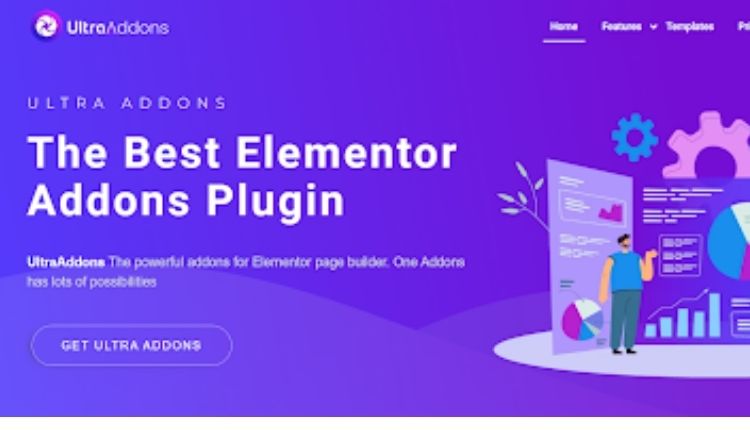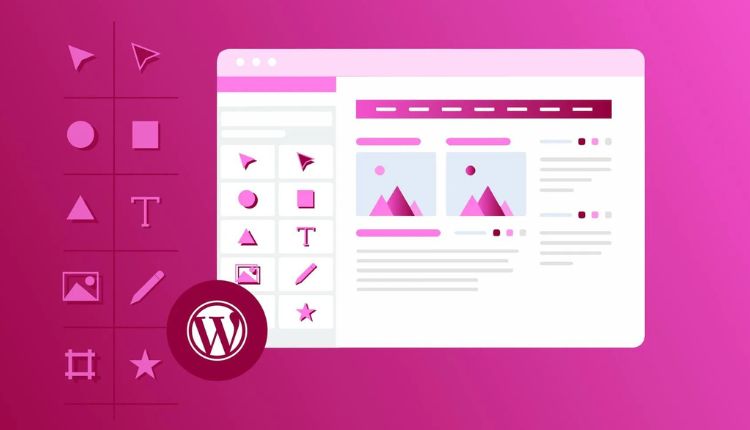
How To Use The WordPress Elementor Website Builder
Get WordPress Elementor Website Builder is a powerful page-building tool that lets you take your design vision and turn it into reality. Its intuitive interface and live editing make it easy to use. Once you’ve selected the template you want, click on the green “Insert” button. If you haven’t connected to Elementor’s template library, a popup will ask you to do so.
Easy To Use
Elementor has a simple user interface that is easy to navigate. Its interface is divided into two sections: a live preview of the website on the right and a fixed sidebar on the left. The sidebar includes widgets, settings, and more. It also contains an archive of revisions, so you can revert back to a previous version of the design. Another feature that makes Get WordPress Elementor stand out from its competitors is its template library. It has templates for pages, forms, and even popups. These pre-designed pages can be inserted into any page with just one click. These are a great way to save time and effort when creating a page.
Once you’ve chosen a template, you can customize it to match the design of your website. The editing process is straightforward and intuitive. For example, you can edit text directly by clicking the text editor widget and dragging it onto your section. You can then modify the style of your text using its settings.
Responsive Design
Elementor’s responsive design features give you the freedom to create an attractive and functional website, regardless of the device used to view it. The software supports a wide range of screen sizes and enables you to review designs with previews for desktop, tablet, and mobile devices. It also lets you hide some elements for only mobile users, granting you power over how your site appears on different screens. The builder offers several responsive layout options and allows you to use a custom template for your site’s header and footer. It also comes with customizable widgets, a flexible page layout, and a live-preview feature. It can even handle images, video backgrounds, and animations.
To get the most out of the plugin, make sure that you choose a theme that is compatible with Elementor. This way, you can maximize its features and achieve quality results. You can also add other plugins to improve the functionality of your site. For example, you can add a slider widget or an SEO plugin like Rank Math.
Mobile Editing
Elementor features a mobile editing interface that is easy to use. You can drag and drop elements from the sidebar menu to any page in your website, edit them until they are perfect, then click “publish” when you’re done. You can also copy pages and layouts from one editor to another. Another great feature of this page builder is its ability to make a website responsive. This means that the page will automatically adjust to any screen size. This is a good way to avoid the pitfalls of making a webpage that looks amazing on desktop but looks terrible on mobile.
In addition to that, this tool also allows you to create your own custom post types for specialized content. This can help you add a form for lead generation or customize your page’s appearance. You can also integrate third-party plugins for advanced functionality. These include a popup builder, a theme builder, and more.
Templates
Adding a custom template to your WordPress website allows you to create a unique look and feel for your site. There are a lot of WordPress templates available in the digital market, both free and premium options. However, choosing the right solution depends on your needs and budget. Some templates include extra features, such as a pop-up builder and custom field capabilities. These tools can help you design a website that meets your business requirements. Some examples are OceanWP, GeneratePress, and Elementor Pro.
In addition, Elementor Website Builder provides tools that make it easier to use its page-building features. For example, its Dark Mode feature helps you save power and design in a darker environment. It also has keyboard shortcuts that reduce redundant tasks. In addition, it offers a History tab that lets you move back and forth between revisions. This helps you track changes and revert them whenever necessary. You can also find guides and video tutorials on web creation through the website’s community.
Conclusion
Unlike most website builders, WordPress Elementor can be used at the site level. This lets you have a consistent look and feel across your entire site. To edit a Section, simply control-click on the dotted blue handle that appears. This will launch a context menu that allows you to make more complex changes.